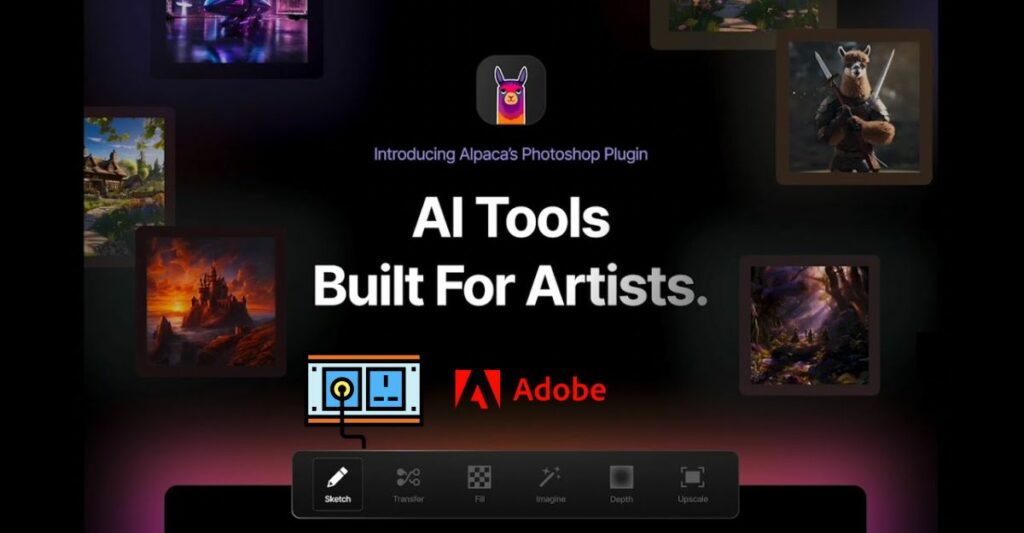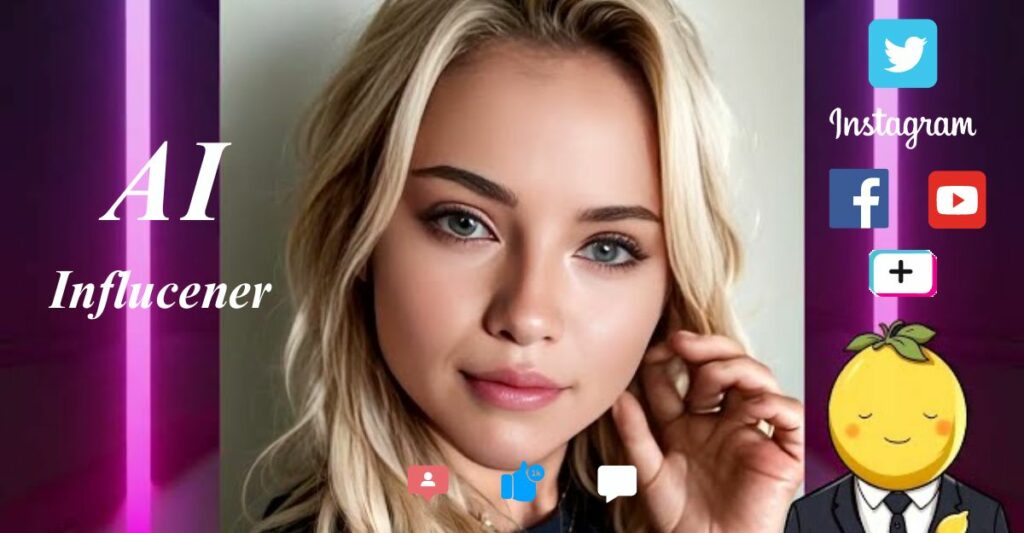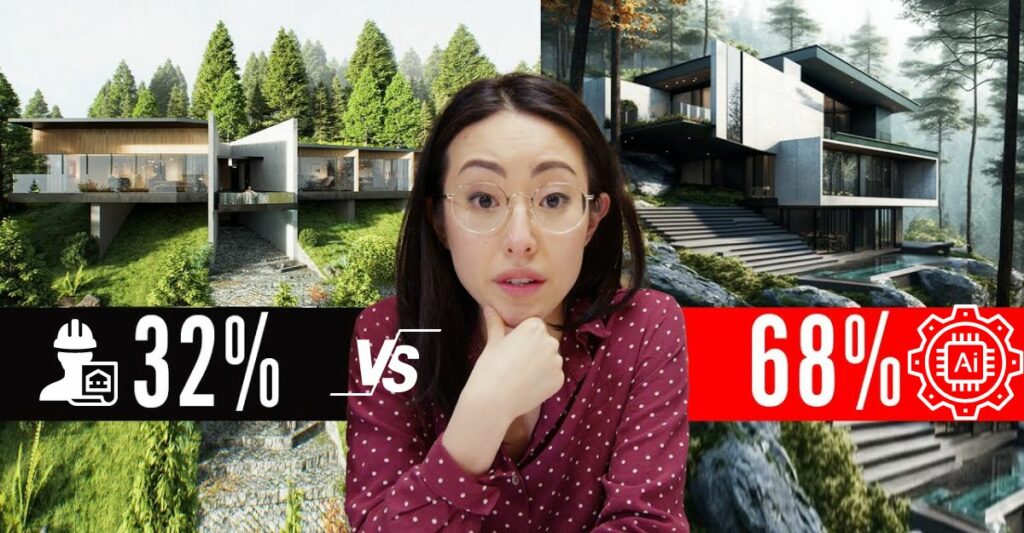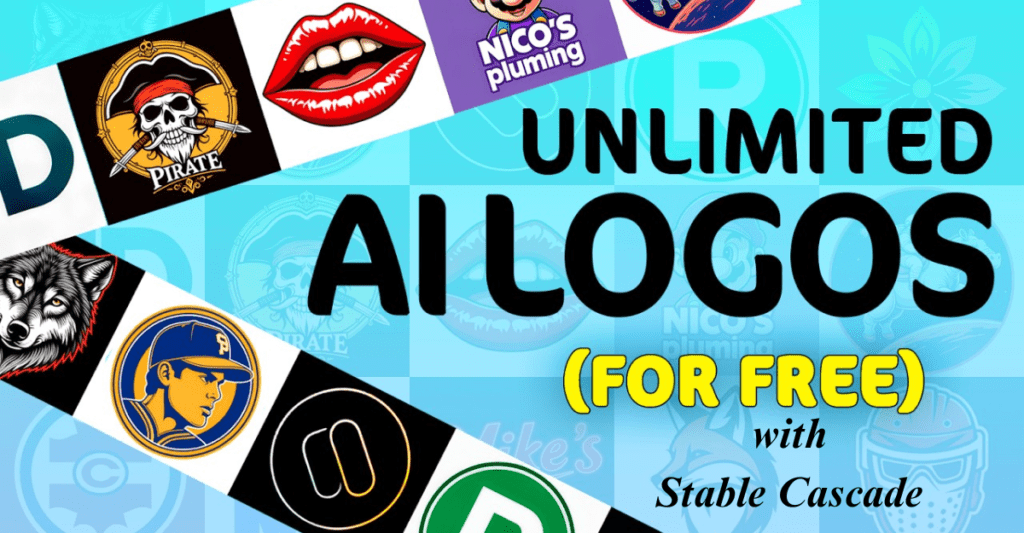Introduction
Introducing Wade McMaster, a multifaceted creative force known for his blogging, artistic endeavors, and expertise in graphic and web design. He is the dynamic mind behind Creator Impact. In this engaging video presentation, Wade McMaster will take you on a journey through the innovative world of Alpaca, an AI-driven art plugin for Photoshop that outshines the capabilities of Generative Fill, offering a new horizon for digital artists and designers alike.
Click here to watch the video “Alpaca: AI Art Plugin for Photoshop (better than Generative Fill!)“
Alpaca: The AI-Powered Photoshop Plugin for Image Creation and Manipulation
The video introduces Alpaca, an AI plugin for Photoshop that offers a range of tools for image generation and manipulation, including sketch conversion to images, style transfer, and upscaling. It highlights the plugin’s ability to train custom models and integrate seamlessly with Photoshop. The user demonstrates the process of generating images from sketches and adjusting settings for different outcomes, showcasing the plugin’s versatility and potential for creative enhancement in digital art and design.
What is the main topic of the video?
The main topic of the video is an introduction and tutorial on using the Alpaca AI plugin for Photoshop, which offers various features such as image generation, sketch conversion, and style transfer.
How does the plugin integrate with Photoshop?
The plugin integrates with Photoshop by being downloaded and installed. Once installed, it appears in the top menu under ‘Plugins’, and users can access its features by logging in with their Alpaca account.

What are some of the tools and features available in the Alpaca plugin?
The plugin offers tools for image generation, sketch conversion, style transfer, and more. It also allows users to train their own custom models for use in Photoshop.

How can users try out the Alpaca plugin?
Users can try out the plugin for free by visiting www.alpacaml.com, joining the beta, and downloading the plugin for installation.
What is the process for converting a sketch to an image using the plugin?
To convert a sketch to an image, users import their sketch into Photoshop, select it, and use the ‘Sketch’ tool in the plugin. They can then adjust settings like sketch strength, color strength, and prompt to generate an image based on the sketch.

How does the ‘Imagine’ feature of the Alpaca plugin work?
The ‘Imagine’ feature allows users to generate images directly within Photoshop by selecting an area or the entire canvas and providing a prompt. Users can choose from different models and adjust settings to create unique images.

What is the ‘Upscale’ feature of the Alpaca plugin and how does it enhance images?
The ‘Upscale’ feature enhances the resolution of images by increasing their size without significant loss of quality. It can upscale images up to 4X the original resolution, adding detail and improving the image for uses like printing or high-resolution displays.

How can the ‘Depth’ feature of the Alpaca plugin be utilized?
The ‘Depth’ feature creates depth maps from images, which can be used for various effects such as isolating areas of an image or creating masks with different levels of transparency based on the distance of objects in the image.

What are some of the different models available in the Alpaca plugin for generating images?
The Alpaca plugin offers different models like Stable, Fusion 1.5, and Packa 1, 2, and 3. Each model provides a unique style of image generation, allowing users to experiment and achieve different visual outcomes.
How does the Alpaca plugin handle image references when generating new images?
The Alpaca plugin can reference images when generating new ones through its ‘Imagine’ function. Users can input a prompt and also select a reference image to guide the style, pose, depth, or edges of the generated image.
What additional resources are available for users to learn more about the Alpaca plugin?
Alpaca provides extensive documentation on their website, which includes guides for installation, tutorials on using the plugin’s features, and information to help users understand and utilize the platform more effectively.

Mindmap

Complete Content
The video is an in-depth tutorial and review , an AI plugin for Photoshop that offers a suite of tools that enhance the generative capabilities within the software, namely in tasks such as filling, sketch conversion, style transfer, and more. Right at the beginning, the host points out that the plugin, developed as a more sophisticated alternative to Photoshop’s generative fill function, is sponsored by Alpaca and is free to try during its beta phase.
The tutorial begins with a walkthrough on how to download and install plugin into Photoshop, demonstrating its ease of integration. Once installed, the presenter logs into Alpaca via Photoshop and presents the array of available tools which include ‘Imagine’ for image generation, ‘Sketch’ for converting sketches into images, ‘Transfer’ for style transferring, and several other options. The host also highlights that users can choose from different algorithmic models like Stable Diffusion or Alpaca 1, 2, and 3 for varied results.
To demonstrate the plugin’s capabilities, the host creates several art pieces starting with a sketch of a warrior, which Alpaca then turns into a detailed and colorful image based on descriptive prompts provided by the user. The tutorial shows how tweaking settings such as ‘sketch strength’ and ‘color strength’ can influence the final output, providing examples for viewers.
The host explains that Alpaca allows users to train custom models and use them in Photoshop, making it a versatile tool for designers. One notable feature is the ‘Sketch to Image’ conversion, where even a rough sketch can be refined by the AI into a more polished visual.
Furthermore, Alpaca’s ingenuity is exhibited in its ability to upscale images up to four times their resolution without significant quality loss. The plugin’s ‘Depth’ tool, which can generate depth maps of images, is used to create masking effects and enhance image composition realistically.
The presenter emphasizes Alpaca’s usefulness in not only creating art from scratch or from sketches but also in enhancing existing photos for print quality or digital use. The tutorial concludes with an encouragement to visit website for more documentation and a call to action for viewers to explore the plugin further.
Throughout the video, the presenter reminds watchers that although Alpaca is an AI tool, it functions best when combined with the creativity and direction of the user. The plugin’s ability to transform simple sketches into visually appealing designs or upscale images effectively showcases its usefulness for professionals and hobbyists alike in the realm of digital art and design.